I had previously written about how we make use of technologies to parent, educate and learn together as a family, shared our family's guidelines on technology usage for our children and also recommended some favourite Windows apps and utilities and games for the family. With an Intel® Core™ M processor in our Acer Switch 12 device, it means we get the best of both worlds - a laptop and an ultra-fast tablet useful for our family. I'm very blessed with the magic it does in our everyday lives so as parents, it is our duty to make full use of the wonders and technologies around us in our parenting journey.
For today's post, I will share with you on how we can make use of Microsoft Edge as a teaching tool for our children. Before we begin, let's learn a bit of history first. Do you know that for years, Microsoft’s built-in option for browsing websites was Internet Explorer?
Now with the introduction of Windows 10, we have a new built-in browser option which is Microsoft Edge to peruse all our favourite web contents! It is a new generation of web browser aimed to make the Internet safer and more functional than ever before. It's revolutionary layout engine makes it adaptable to new and updated Web standards and interacts well with Cortana, the Microsoft virtual personal assistant and gives users a way to annotate Web pages.
Now with our Acer Switch 12 device, how do we make use of Microsoft Edge as a teaching tool for our children?
Microsoft Edge's Web Note
The Web Note feature in Microsoft Edge browser lets you take notes, write, doodle, and highlight directly on webpages. Yes! Scribble all you want on the web page itself! What's more cool is you can save and share your doodle and writing in all the usual ways. With the web page as your canvas, the sky is the limit, you can write notes on it to remind yourself or draw funny doodles on images and more!
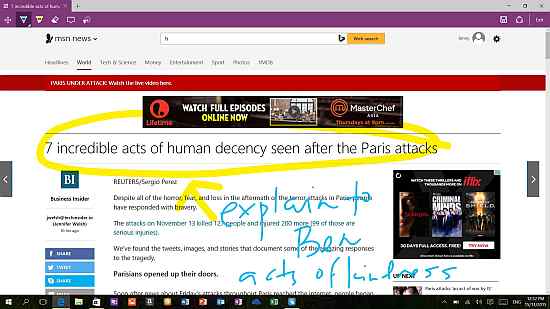
As for me, I used this feature to highlight and also put in remarks on what I should explain to our kiddos for our bedtime news articles reading routine and also doodle on images when I want to highlight something prior to teaching our kiddos.
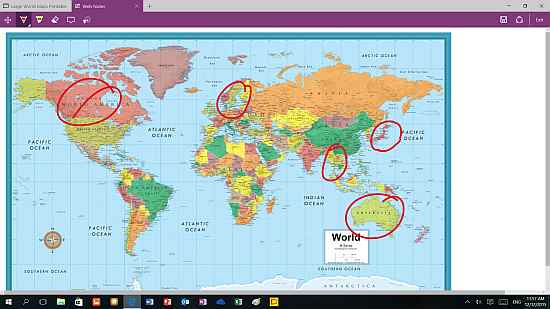
Can you think of the endless possibilities to teach your children with this feature? Get them to read news articles or books or any reading materials on the Edge browser, highlight words or sentences that they do not understand (so that you can keep track of it) or draw on the web page if your child wanted to know more... lots and lots of teaching and learning moments parents!!!!
Microsoft Edge's Reading View
Another cool feature with Microsoft Edge is the ability to turn on / off the reading view. You know how sometimes it gets annoying with all the adverts popping up and distracting you as you were browsing? With this feature, you eliminate all the ads, links, and other distracting content typically displayed around the news and articles! Awesome possum!
For example, a typical web page will look like below, with links, banners and adverts all around to distract and tempt you away (what more with young children who are so easily distracted with colour animated images)
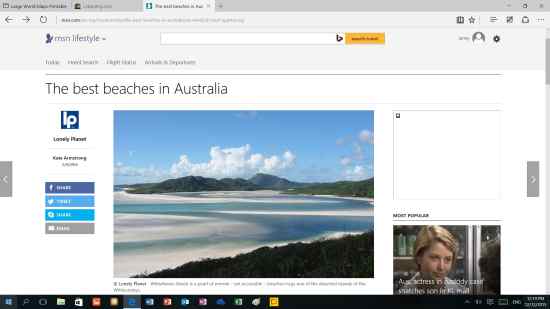
To activate the Reading View, you just click on the book icon at the right end of the address bar. (*Note: In the event that the book icon is greyed out, then reading mode is not available for the page that you are on) If you can successfully click on the book icon, your webpage in reading view will look like below. Just text with the article's accompanying images. No ads, links, pop-ups etc. The web page is centred on the page, and the text is in a different, clearer font, larger size, and wider spacing, all optimised for better reading. In terms of teaching tool, this feature helps in removing these distractions to keep your children focused on the information they need to read or learn.
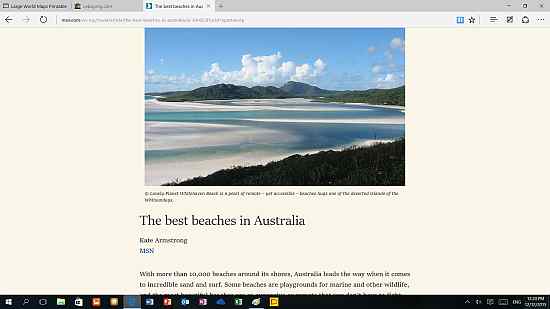
The above are some of the main features that I love when using Microsoft Edge as a teaching tool! Of course there are other features such as the Reading List, ability to Favourite (bookmark) the webpage and more. I hope my sharing is helpful to you guys!
Btw, Microsoft & Intel are currently running a contest where users who purchase a brand new participating 2 in 1 PC can stand a chance to win RM500 shopping vouchers! You can find out more about the promo at: http://www.makemagic.my/500promo
In the meantime, you can learn more at the Make Magic website.
Make magic. Every day.
#makemagiceveryday
** Note: I have disabled the commenting feature on my blog engine thanks to all the spammers who happily spam my blog every day. If you wish to ask me any questions, you can find me at my Facebook page (I'm there almost everyday) or just drop me an email if you wish to maintain some anonymity.
